วิธีการทำให้ Telegram วิ่งผ่าน Tor Network บน Router ที่ใช้ OpenWRT, DD-WRT
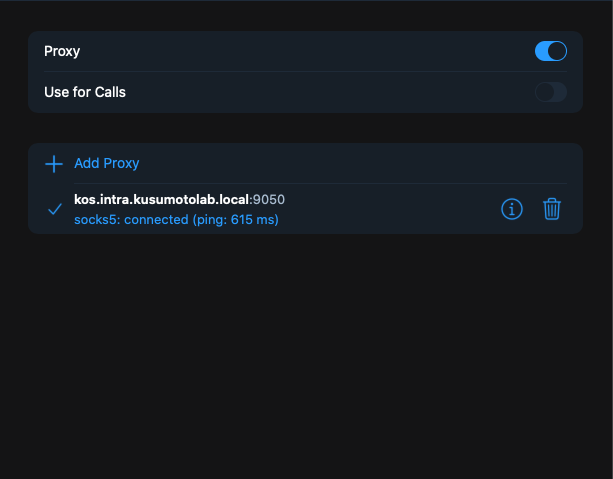
ใครอยากรู้จัก Tor Network ลอง Google ดูเลยครับ น่าจะมีคนเขียนไว้เยอะละ
ขอโน๊ตเอาไว้หน่อย กันลืม
- Install Tor Client
Install and configure Tor Client follow this command
# Install packages
opkg update
opkg install tor
# Configure Tor client
mv /etc/tor/torrc /etc/tor/torrc.bak
cat << EOF > /etc/tor/torrc
AutomapHostsOnResolve 1
VirtualAddrNetworkIPv4 172.16.0.0/12
VirtualAddrNetworkIPv6 fc00::/7
SocksPort 0.0.0.0:9050
SocksPort [::]:9050
EOF
/etc/init.d/tor restart2. Firewall
Configure firewall to export Tor network (SOCK5) to another computer
# Export Tor network traffic
uci -q delete firewall.tor_sock5_export
uci set firewall.tor_sock5_export="redirect"
uci set firewall.tor_sock5_export.name="Export-TOR-SOCK5"
uci set firewall.tor_sock5_export.src="lan"
uci set firewall.tor_sock5_export.src_dport="9050"
uci set firewall.tor_sock5_export.proto='tcp'
uci set firewall.tor_sock5_export.target='DNAT'
uci commit firewall
/etc/init.d/firewall restart3. Restart router via command
reboot4. Configure the Telegram application to use proxy (support both desktop app and mobile app)
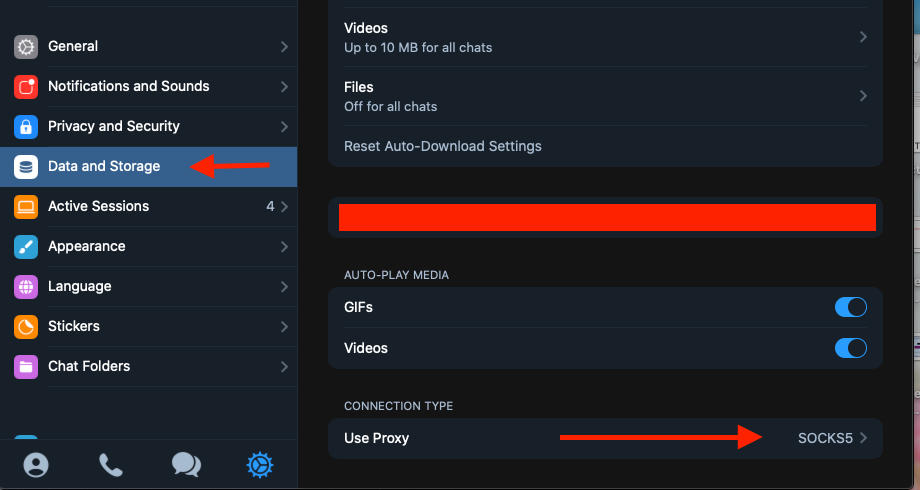
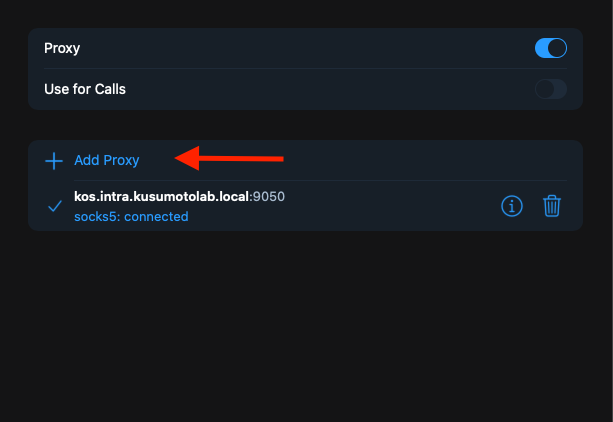
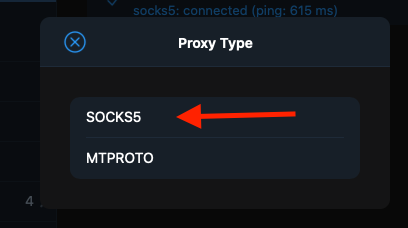
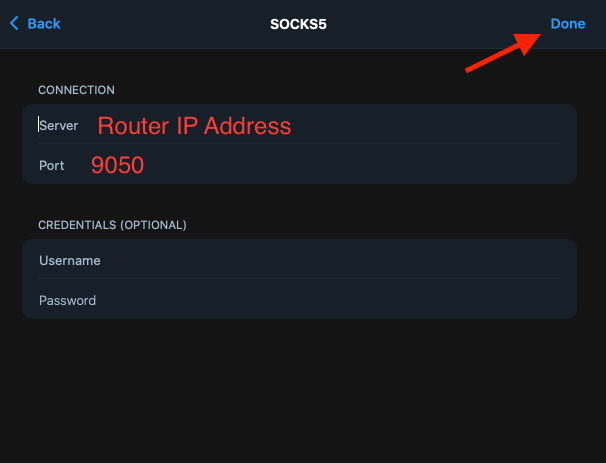
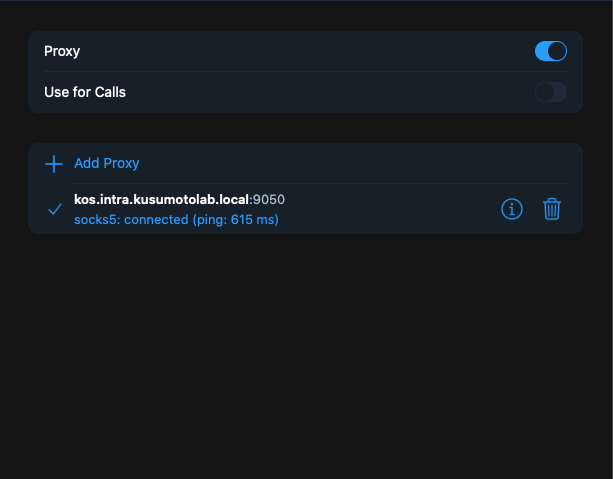
ใครอยากลอง Intercept ทุก connection ลองดูลิงค์ด้านล่างนะครับ